The website you are searching for is no longer available.
Important Update:
Webs has been shut down
We're undergoing some changes at VistaPrint to bring you even better services, and that means Webs.com is evolving too. But don't worry, we're with you every step of the way to make this as smooth as possible.
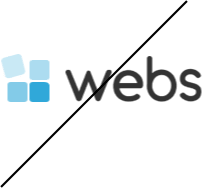
For any of the following services, here is what you need to know:
Websites
Starting on August 31,2023, your Webs.com website will need to be moved to another provider. As a valued customer, we recommend our new service offering, Vista x Wix, to enhance your online presence.
Domains
Starting in August 2023, all domain services will be managed by ExactHosting.com. Your domain configurations will not change, ensuring a smooth transition.
Email services
All your email settings, from sending to receiving and even your password, will remain untouched. Starting in August 2023, ExactHosting.com will manage the service, and you'll be refunded for any extra time you had on your previous subscription.
Questions? Need Help?
Questions About the Transition?
For general questions during this transition, contact us at 1.877.256.5415.
Domain or Email-Specific Queries?
For domain and email-specific queries, contact Exact Hosting at [email protected] or 1.844.818.1150.